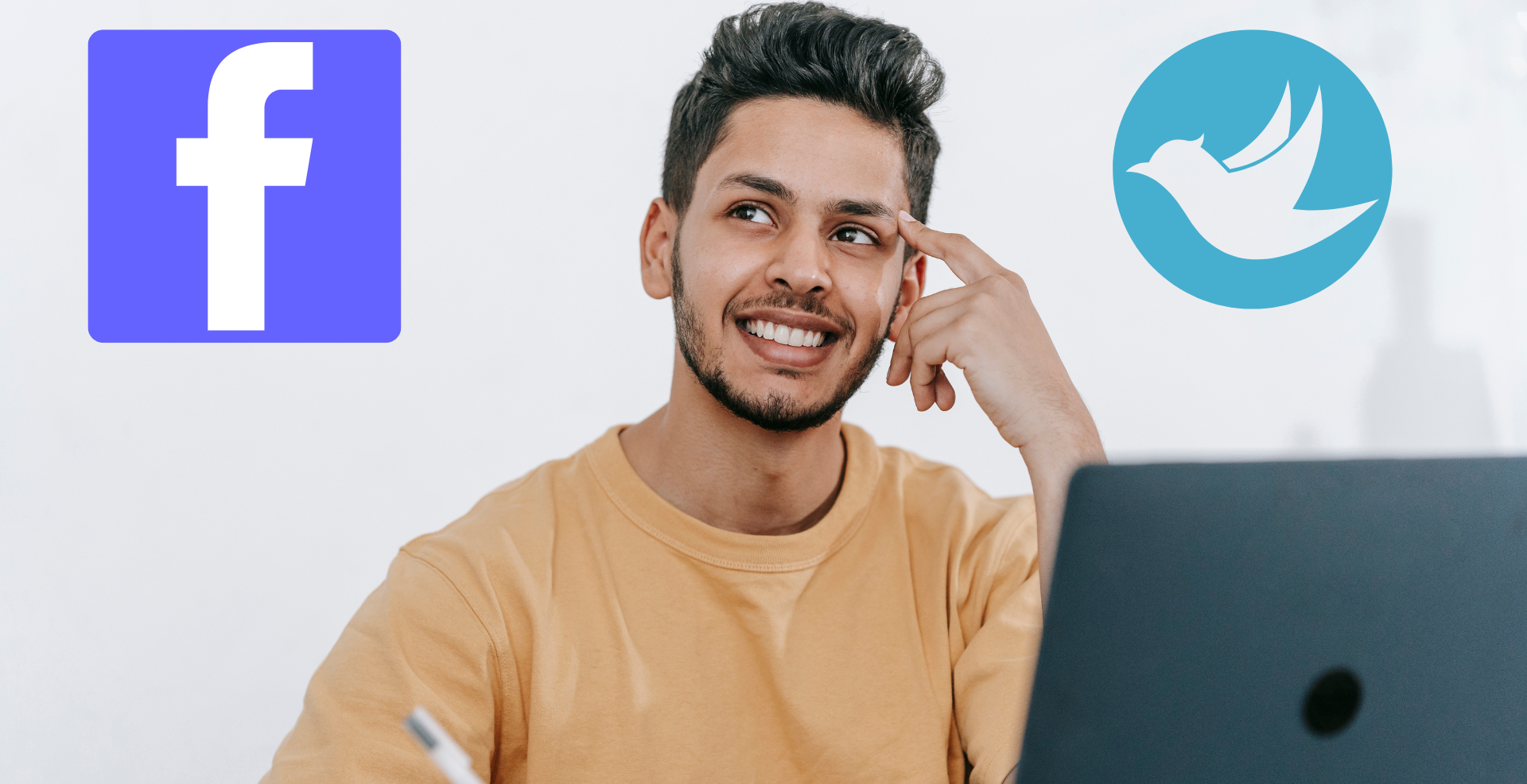
Ultimate Guide to Setting Up Google Voice
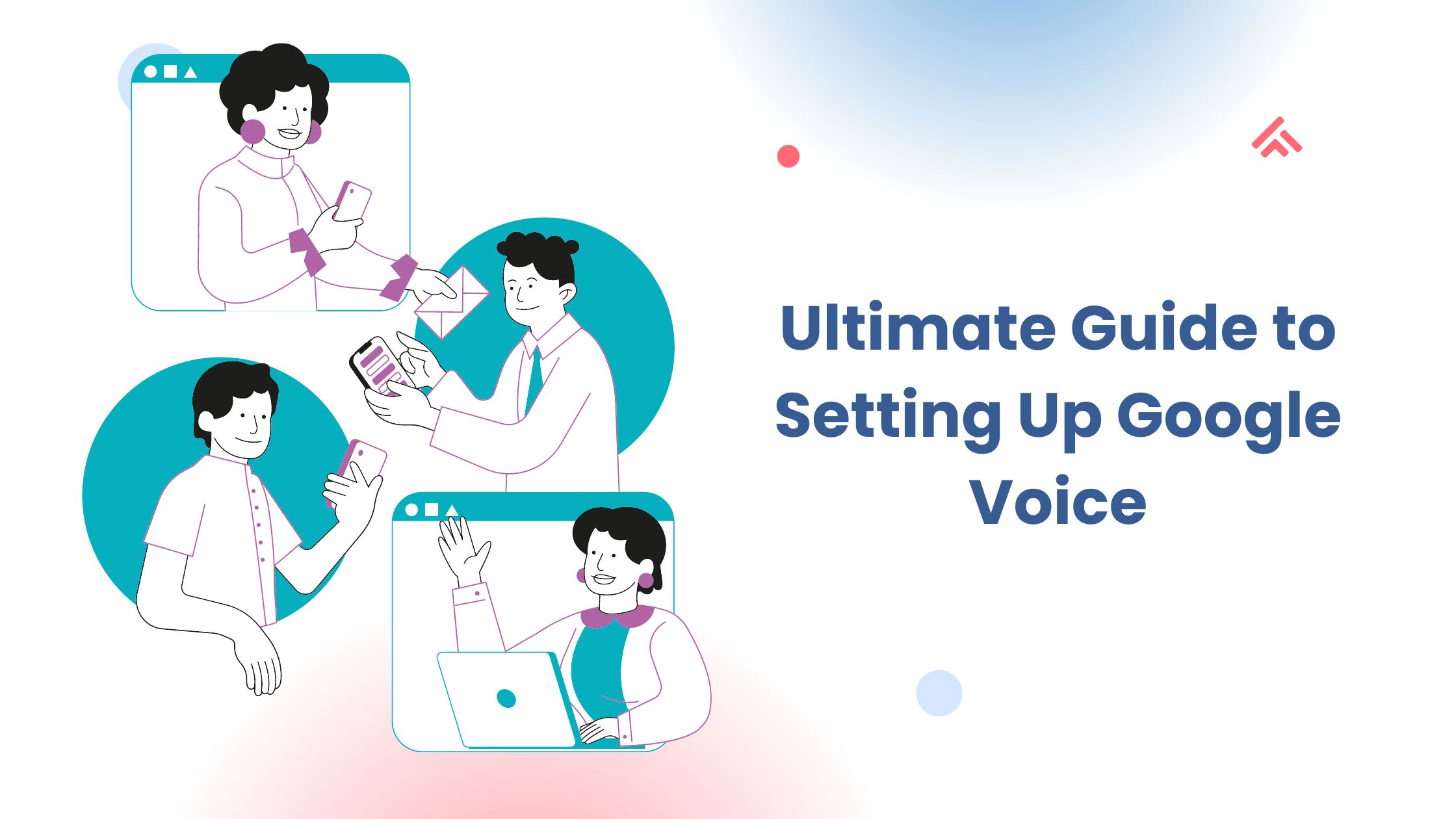
Are you looking to streamline your communication with a versatile, free service? Google Voice might just be what you need! In this guide, we’ll walk you through everything you need to know about setting up Google Voice, from initial setup to using its powerful features. Let’s dive into why Google Voice is a game-changer and how you can start using it today.
Getting Started
Before we get into the nitty-gritty of setting up Google Voice, let’s cover some basics.
Prerequisites for Google Voice
You’ll need a few things before you can start using Google Voice:
- A Google Account: This is crucial as Google Voice integrates seamlessly with other Google services.
- A Compatible Device: Google Voice works on both computers and mobile devices, so make sure your device meets the requirements.
Compatibility Check
Ensure your device’s operating system is up-to-date. Google Voice is compatible with most modern operating systems, but keeping your software updated will help avoid any issues.
Creating a Google Account
If you don’t already have a Google Account, you’ll need one. Here’s how to create it:
- Visit the Google Account Creation Page: Go to the Google Account Creation Page.
- Fill Out Your Information: Enter your name, desired email address, and create a strong password.
- Verify Your Email Address: Google will send a verification link to your email. Click on it to verify your account.
Accessing Google Voice
Now that you have your Google Account, let’s access Google Voice.
Navigating to the Google Voice Website
- Go to the Google Voice Website: Open your browser and navigate to Google Voice.
- Sign In: Use your Google Account credentials to log in.
Google Voice Mobile App
For those on the go, you can also use the Google Voice mobile app:
- Download the App: Search for “Google Voice” in the App Store (iOS) or Google Play Store (Android).
- Install and Open the App: Follow the prompts to log in with your Google Account.
Setting Up Google Voice
With your Google Voice account accessible, let’s set it up.
Signing In to Google Voice
Sign in with your Google Account. If this is your first time, Google will guide you through the setup process.
Choosing a Google Voice Number
You’ll need to select a number that suits your needs:
- Local Number: Choose a number with a local area code to keep things familiar.
- Toll-Free Number: Opt for a toll-free number if you need a more professional or national presence.
Configuring Your Google Voice Number
Follow the on-screen instructions to finalize your number selection and configuration. Google Voice will guide you through setting up your new number.
Linking Your Existing Phone Number
How to Add a Phone Number
- Navigate to Settings: Go to the Google Voice settings page.
- Click on ‘Add a Phone Number’: Enter the number you wish to link.
Verification Process
Google will send a verification code to the phone number you’ve added. Enter this code to complete the process.
Troubleshooting Common Issues
If you encounter any issues, make sure your phone number is entered correctly and try resending the verification code.
Customizing Your Google Voice Settings
Google Voice offers various customization options to enhance your communication experience.
Setting Up Voicemail
Customize your voicemail greeting by navigating to the voicemail settings and recording your personalized message.
Managing Call Forwarding
You can set up call forwarding to another phone number or device. This ensures you never miss an important call.
Configuring Call Screening
Enable call screening to decide whether to answer a call based on who is calling.
Enabling Do Not Disturb
Activate the Do Not Disturb feature to silence calls and messages during specific times.
Using Google Voice Features
Making and Receiving Calls
Make calls directly from Google Voice or receive them on your linked devices.
Sending and Receiving Text Messages
You can send and receive text messages from your Google Voice number, making it easy to stay connected.
Accessing Voicemail Messages
Listen to voicemail messages left on your Google Voice number directly from the app or website.
Integrating Google Voice with Other Services
Syncing with Google Contacts
Sync your Google Voice contacts with your Google Contacts to keep your address book up-to-date.
Linking Google Voice to Gmail
Integrate Google Voice with Gmail to make calls and send texts right from your email interface.
Advanced Google Voice Tips
Using Google Voice for Business
Google Voice is not just for personal use. You can set up a business number, manage multiple lines, and integrate with business tools.
Setting Up Multiple Google Voice Numbers
If you need more than one number, you can set up multiple Google Voice accounts to handle different aspects of your life or business.
Troubleshooting Common Problems
Fixing Call Quality Issues
If you experience poor call quality, check your internet connection and adjust your settings as needed.
Resolving Voicemail Problems
Ensure that your voicemail is properly set up and check for any configuration issues.
Addressing Connectivity Issues
If Google Voice isn’t connecting, troubleshoot your internet connection and ensure the app or website is up-to-date.
FAQs
-
What devices can I use Google Voice on?
Google Voice is compatible with computers, smartphones (iOS and Android), and tablets.
-
Can I keep my current phone number?
Yes, you can port your existing phone number to Google Voice.
-
How secure is Google Voice?
Google Voice uses industry-standard security measures, but it’s always wise to use strong passwords and enable two-factor authentication.
-
Can I use Google Voice internationally?
Yes, Google Voice supports international calls and texts, but be aware of potential additional charges.
-
How do I delete my Google Voice account?
To delete your Google Voice account, go to the settings page and follow the instructions for account deletion.
Conclusion
Setting up Google Voice is straightforward and can significantly enhance your communication flexibility. By following this guide, you’ll be equipped to manage calls, texts, and voicemails with ease. Enjoy the benefits of a streamlined communication system and explore the advanced features to make the most out of Google Voice!
Share Now:
Subscribe To Our Newsletter
Recent Posts
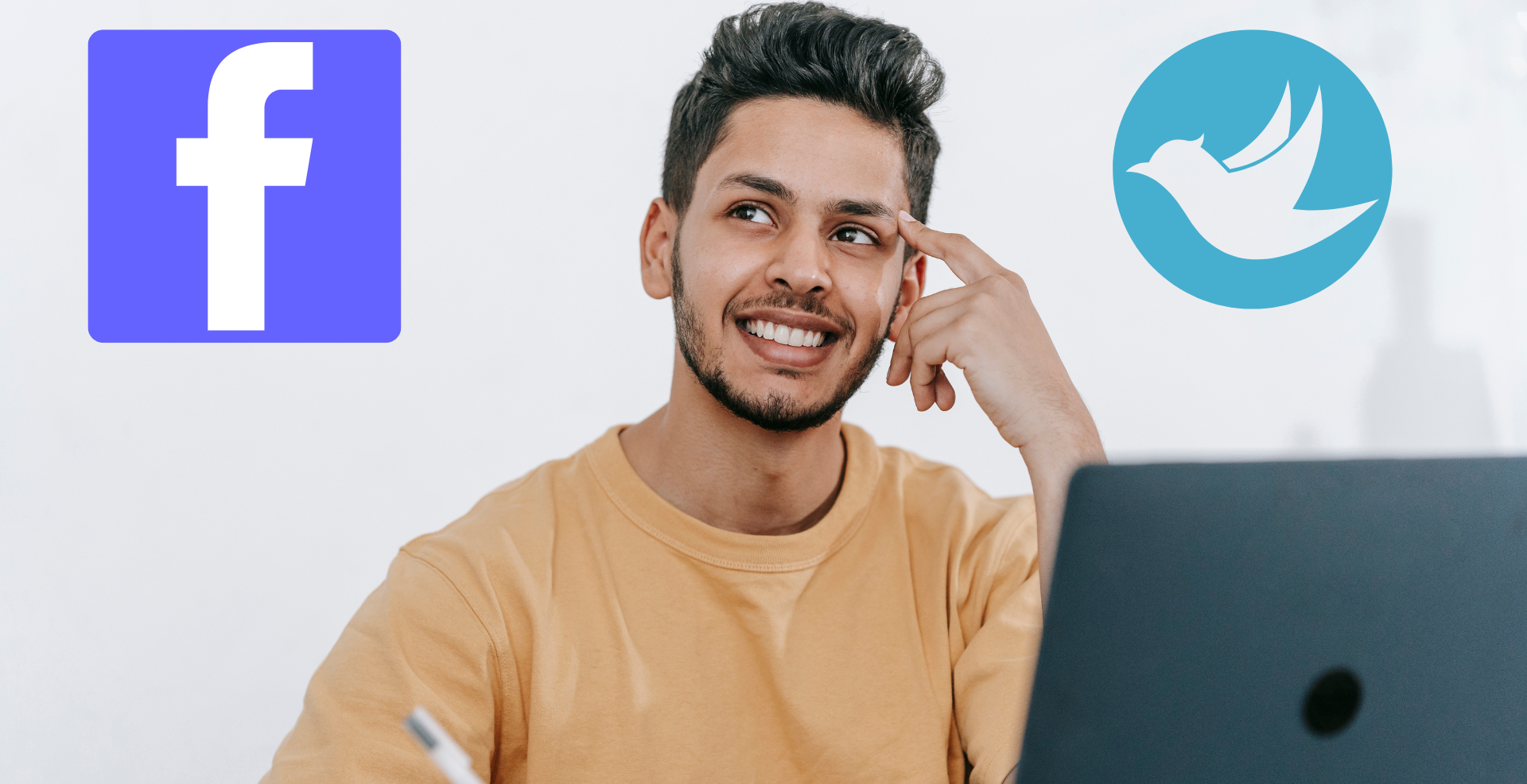

Drawbacks of Using Twitter as a Marketing Tool
22 September 2024

How Businesses Use Twitter to Promote
22 September 2024
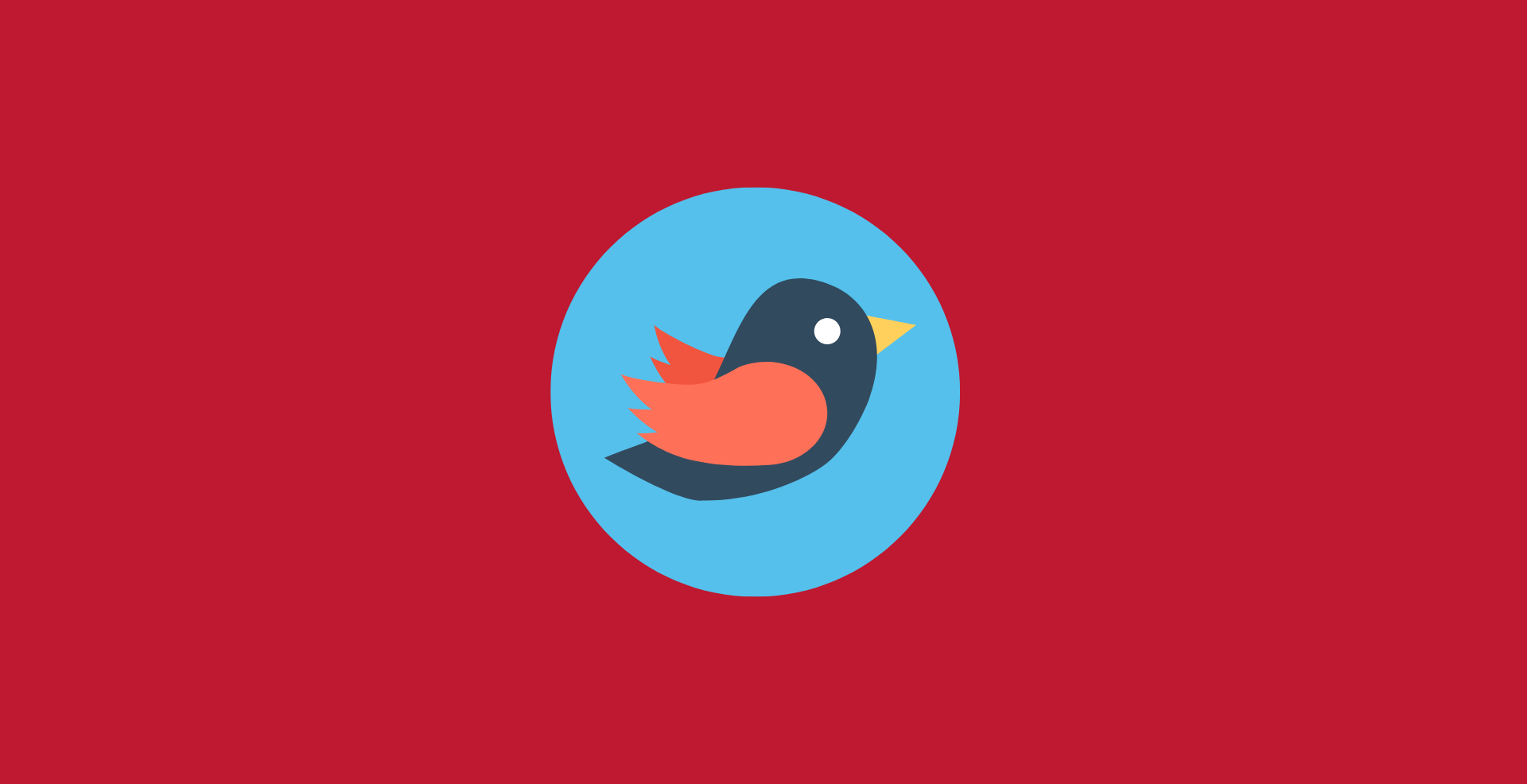
How Businesses Use Twitter to Promote
22 September 2024
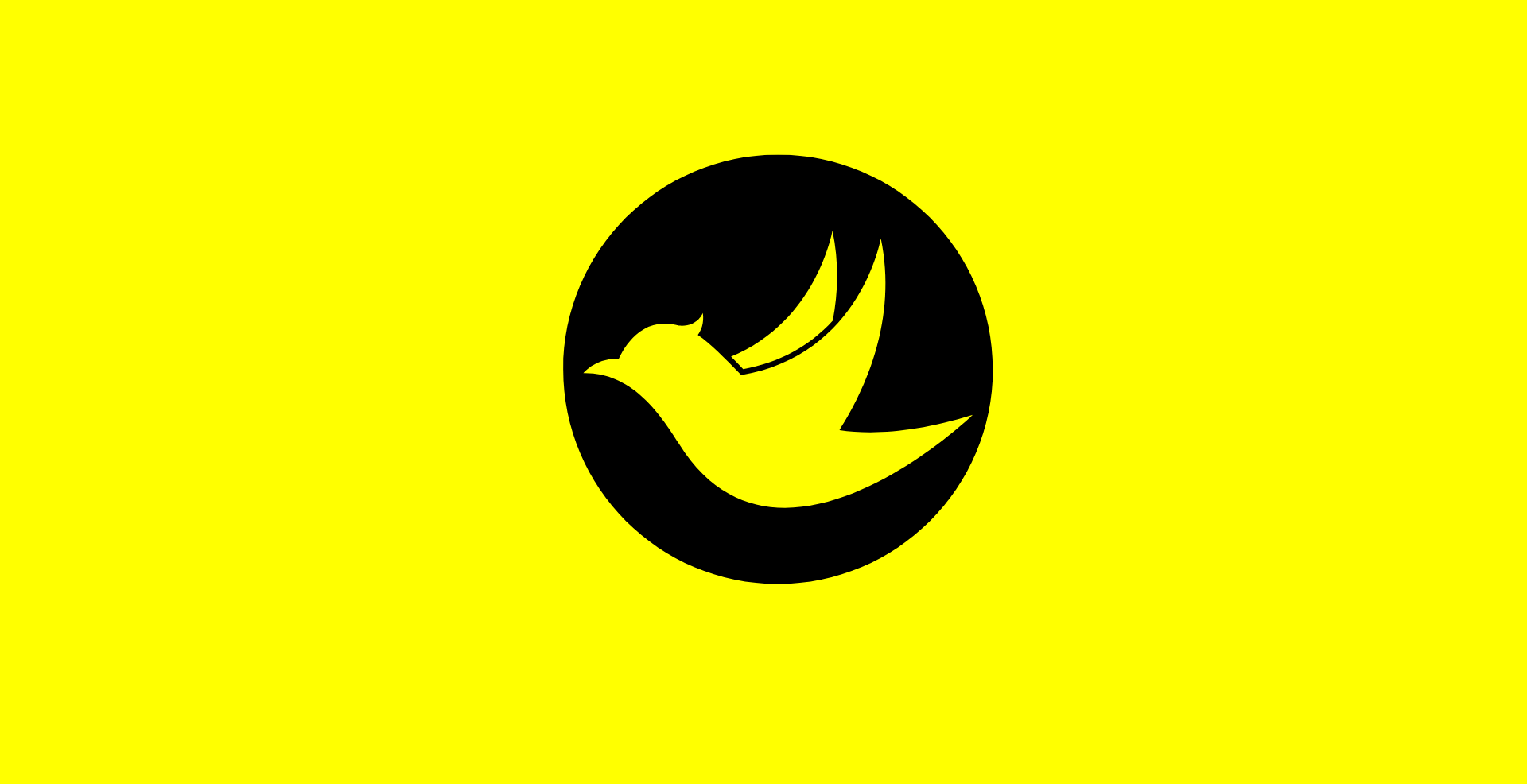
The Ultimate Guide to the Best Twitter Marketing Tools
22 September 2024

The Ultimate Guide to Twitter Content Writing
22 September 2024